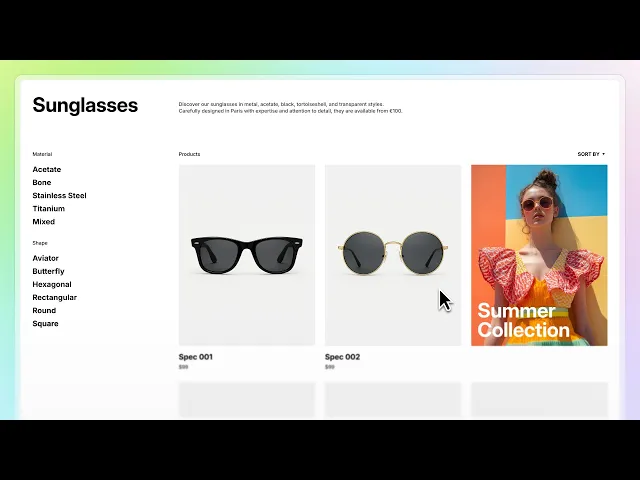
How to create a custom Shopify collection page template
Instant Team
How to create a custom Shopify collection page template
Crafting a standout collection page gives your Shopify store a polished, on-brand look, improves navigation, and drives sales—all without touching code. With Instant’s new Collection Template feature, you can design fully custom collection pages (with banners, product grids, dynamic filters, native sorting, overlays, and more) in minutes. And once built, your template can be assigned to one collection (or hundreds) instantly.
Below, we’ll walk you through a clear, SEO-optimized, step-by-step guide to building your perfect collection page template using Instant.
1. Why customize your Shopify collection page?
Consistency & branding: Ditch the “cookie-cutter” look. Every collection—whether “New Arrivals,” “Sale,” or “Gifts Under $50”—has its own banner, vibe, and layout that supports your brand.
Conversion-driven design: You’re not just listing products. Add storytelling, seasonal promos, or educational copy right above the product grid—then let shoppers dive deeper.
Streamlined workflow: Build once in Instant. Then apply that layout to all collections, saving dev hours and launch time.
2. Meet Instant’s collection template builder
Instant now includes a new “Collection” tab in the sidebar—your home base for custom collection pages. It includes everything you need:
Banner/Header section: Add hero images or overlays with dynamic collection names/descriptions.
Product grids via repeater logic: Showcase top products, followed by extra rows with offset logic (e.g., the first 6 items, then “show more”).
Dynamic filters & sorting controls: Powered by Shopify Search & Discovery—filters display only when relevant. Plus, choose default sort (price, best-selling, date, A→Z).
Mobile-first interactions: Hide filters on mobile and surface them with toggles and overlays for better UX.
3. Step-by-step: Build a custom collection template for Shopify
This tutorial from Instant's Academy will show you how to create a custom collection template:
a. Open Instant & create a template
Log in to Instant and connect your Shopify store.
Head to the Collection tab in the sidebar.
Click “Template Library” → “Collection Templates”, and pick a design to start.
Pro tip: Choose a layout that already includes a banner plus grid sections—it’s easier to customize.
b. Structure the layout
Once your template is loaded:
On the left side: your Filters area (e.g., sidebar or topbar).
On the right: your Main product content container.
Click the product container to inspect the Fixed Grid in the Layer Panel. You’ll see:
A Product Card element that’s repeated via the Repeater logic (example: “6” means it repeats to show 6 products).
Adjust the grid’s repeat count to control how many items show initially.
c. Add more rows & offset logic
Want your story or promo under the first few products?
Drag a Row/Container just below the first grid.
Add marketing copy, images, banners—or a “Sale” callout.
Insert another Fixed Grid below, but this time:
Set an Offset (e.g., 6) so it starts showing from product #7 onward.
Adjust the repeat count (“Load More” button can control incremental reveals).
This setup avoids duplicate products and keeps your layout clean.
d. Configure filters & sorting
Instant pulls filters dynamically from the Shopify Search & Discovery App: tags, vendors, price, etc.
Place filter elements in your sidebar or above the grid.
Choose which sorting option shows by default—price low→high, newest, best-selling, A→Z.
Add a Clear All button so shoppers reset filters quickly.
e. Enable mobile responsiveness
Instant offers responsive toggles out of the box:
Hide the filter row in mobile views (denoted by a closed-eye icon in the Layer Panel).
Add a “Filter” button that toggles an overlay panel with filtering controls.
Instant’s responsive preview helps you test mobile and tablet behavior before you publish.
f. Preview & publish
Hit “Preview” to see your template live.
Test filters, sort options, “Show More” button, and mobile overlay.
Once happy, click Publish to Shopify.
Choose to assign this as the default collection template, or map it to selected collections (e.g., Shoes, Accessories).
4. How it works
Repeater Logic: Instant automatically repeats product cards in grids, controlled by count and offset. First grid shows initial items; second grid picks up where the last left off.
Dynamic Filtering: Shopify Search & Discovery ensures filters only show when relevant (e.g., sizes available in that collection).
Native Sorting: You aren’t reinventing sorting—Instant hooks into Shopify’s native mechanisms (best-selling, price, date) and lets you select default.
Responsive Behavior: Layouts auto‑adjust across desktop, mobile, and tablet. Filter overlays are built on interaction toggles—no dev required.
5. SEO tips + CRO best practices
SEO:
H1 & hero copy: Use “Collection: Summer Dresses” as a heading—search engines pick up keywords.
Image alt text & file names: Include keywords in your banner image — e.g., “summer-dresses-collection-banner.jpg”
Descriptive copy blocks: Use your marketing or story containers to add keyword-rich descriptions (150–300 words).
Filter-friendly URL behavior: Shopify ensures SEO-safe URLs, even when filters are toggled.
Conversion rate optimization:
Showcase best sellers first: Use repeater logic to feature 4–6 star products in the first grid.
Early promotions: Drop a sale callout under the hero or first grid (“15% off for Memorial Day”).
Load more vs. pagination: Pick what’s best for your catalog—long scroll or paginated clicks.
Clear filter prompts: Buyer fatigue happens fast. “Clear All” saves shoppers time.
Find the right Shopify collection app
To create a fully custom collection page template, there are a variety of Shopify collection apps that can help. While Instant can help with the design, other apps can help with automated merchandising or inventory management!
Ready to transform your collection pages?
Don't let generic collection pages hold back your sales potential. With Instant's Collection Template builder, you're minutes away from creating stunning, conversion-optimized collection pages that reflect your brand and drive results.
Weekly Shopify tips from our founder in your inbox. Read in 3-mins or less. Start converting like an eCommerce expert.
More stories
Shopify
·
Dec 11, 2025
Shopify
·
Dec 10, 2025
Shopify
·
Dec 8, 2025






