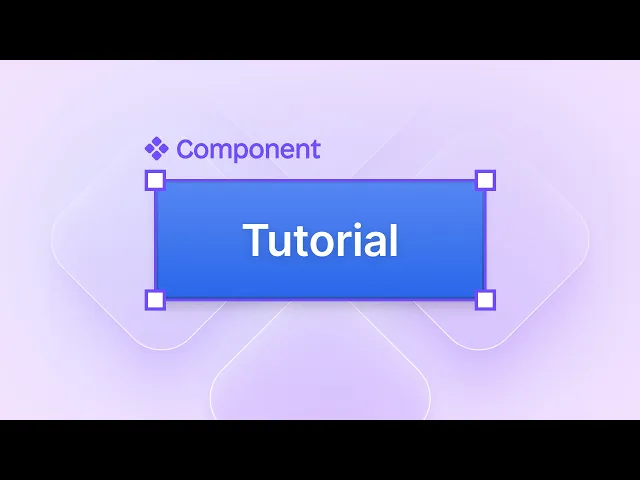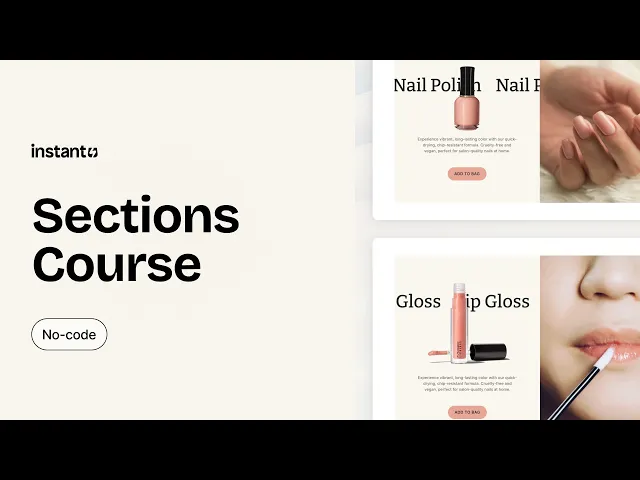
How to set up a Shopify theme with a page builder in minutes
Rebecca Anderson
How to set up a Shopify theme with a page builder in minutes
If you’ve ever felt limited by a default Shopify theme or overwhelmed by the idea of editing code, you’re not alone.
Setting up a professional-looking Shopify store shouldn't require coding skills or design expertise.
Shopify’s theme editor offers a good starting point, but when you want to stand out or move fast, a page builder makes all the difference. With the right page builder, you can create custom layouts that would otherwise cost thousands to hire a developer to build.
In this guide, I'll show you exactly how to select, install, and customize a Shopify theme with page builder capabilities in under 30 minutes, even if you've never built a website before.
Ready to stop wrestling with your store setup and start selling instead?
Why use a Shopify page builder?
Shopify’s native theme editor lets you customize basic blocks, but it can be rigid. Want to reposition elements? Add animation? Create a high-converting landing page that looks nothing like your product page? That’s where page builders come in.
With a Shopify page builder, you can:
Drag and drop custom content anywhere on your site
Build from templates or design from scratch
Create custom pages that look great on mobile
Launch without waiting for developer resources
Step 1: Select and install your Shopify theme
Choosing the right theme for your Shopify store is crucial when you want to build pages quickly. The foundation of your store's design and functionality starts with this decision.
Step 1.1: Explore available themes
When searching for themes, focus on these sources:
Shopify Theme Store: The official marketplace has themes with varying levels of page-building capabilities
Third-party marketplaces: Platforms like ThemeForest offer additional options
Theme developers: Companies that specialize in Shopify themes often create robust page building solutions
Step 1.2: Evaluate theme features
Once you've identified potential themes, evaluate them based on these key factors:
Drag-and-drop functionality
Pre-built section templates
Custom code injection options
Mobile-responsive design controls
Header and footer customization
Product page flexibility
The best Shopify theme builders will let you create unique layouts without touching code.
Pay special attention to recent reviews as they reflect the current state of the theme and its page builder functionality.
Once you’ve decided on a theme, install it in your Shopify store, so you can begin to customize it with a page builder.
Before we explain exactly how to customize your Shopify theme, it's worth noting that this builds on some key principles of the Shopify theme builder. If you're just getting started with the Shopify theme builder or want to refresh your understanding, our comprehensive guide on Understanding Shopify Theme Builders will give you the groundwork you need. For those already familiar, let's continue exploring Shopify themes with a page builder...
Step 2: Customize your Shopify theme using page builder tools
Page builders provide drag-and-drop customization beyond theme limits
You can personalize design elements without coding knowledge
Creating new pages is simple with the right tools
What is the difference between Shopify theme and page builder? They serve different but complementary roles. Shopify themes are pre-designed templates that determine your store's overall structure, while page builders are tools that enhance these themes with more design flexibility. Themes provide the foundation, while page builders let you customize without coding skills.
Step 2.1: Choose the right Shopify page builder
There are several page builder apps available in the Shopify App Store. Look for one that:
Integrates seamlessly with your current theme
Lets you publish to your live store instantly
Offers pre-built sections and templates
Doesn’t slow down your site

Pro tip: Instant Section and Page Builder is a powerful Shopify page builder that works with your existing theme, lets you publish unlimited pages, and is trusted by 5,000+ brands.
Step 2.2: Install the page builder app
Once you’ve chosen your page builder:
Go to the Shopify App Store
Search for the page builder (e.g., Instant Section and Page Builder)
Click Install App and follow the prompts
The app will connect to your Shopify store automatically and show you a dashboard to start building.
Step 2.3: Pick a template or start from scratch
Most page builders come with ready-to-use templates for:
Homepages
Product pages
Landing pages (for ads or email campaigns)
Navigation menus
Headers/footers
Collection pages
Blog posts
About or contact pages
Choose a template that fits your goal, or start from a blank canvas if you want full control.
With Instant, for example, you can start with a conversion-optimized template and customize every element to match your brand.
Step 2.4: Customize your sections
Now it’s time to make the page yours:
Drag and drop theme sections like banners, testimonials, product features, and FAQs
Update colors, fonts, and images to match your brand
Use features like countdown timers, badges, or overlays to boost engagement
Step 2.5: Publish directly to your Shopify theme
Once your page is ready:
Hit Publish to add it to your live store
Or export it as a Shopify section to use in your existing theme
Some page builders (like Instant) also let you set any page you’ve built as your homepage, or add pages to your navigation instantly.
Step 2.6: Test it on mobile
Before you go live, preview your page on both desktop and mobile. Make sure it:
Loads quickly
Has readable text
Uses clear CTAs
Looks clean and professional on small screens
A good page builder will automatically optimize your layout for mobile, so most of the heavy lifting is done for you.
Advanced tips for Shopify theme customization
Take your Shopify store to the next level with advanced customization techniques
Learn to avoid common design mistakes that hurt conversion rates
Discover hidden features in page builders that most store owners miss
Leveraging templates for brand consistency
Templates serve as the backbone of efficient store design, yet few merchants use them to their full potential. Start by creating master templates for each page type (product, collection, blog, etc.) that incorporate your brand guidelines. These templates should include standardized header structures, footer layouts, typography rules, and color schemes.
Page builder tools allow you to save these templates for future use, creating a design system rather than a collection of disconnected pages. The key advantage is maintaining visual consistency as your store grows. When customers navigate from your homepage to product pages to checkout, the consistent experience builds trust and reduces cognitive load.
Beyond basic layouts, build specialized templates for seasonal promotions, product launches, and sale events. These templates can be activated with a single click when needed, eliminating last-minute design scrambles. For maximum efficiency, document your template system with clear naming conventions and usage guidelines so that anyone on your team can implement them correctly.
Common pitfalls (and how to avoid them)
The freedom provided by page builders often leads to common design mistakes that harm conversion rates. The most prevalent issue is over-customization, where store owners add too many elements to a single page. This creates visual noise that confuses customers and distracts from key conversion points. Studies show that removing 20% of non-essential page elements can increase conversions by up to 13%.
To avoid this pitfall, follow the principle of progressive disclosure; show only what customers need at each stage of their journey. Your homepage should focus on brand positioning and category navigation, not detailed product specifications. Product pages should emphasize benefits and clear purchase options, with secondary information tucked into expandable sections. Before adding any element, ask whether it helps customers make a purchase decision.
Another common mistake is creating pages that look impressive on desktop but break on mobile devices. With mobile commerce growing rapidly, this oversight directly impacts sales. According to 2025 data, 70% of consumers say website loading times impact their purchasing decisions, and most abandonment occurs on mobile. Always preview and test your designs across multiple device types before publishing changes.
Performance first design philosophy
Beyond appearance, page speed remains the most overlooked aspect of theme customization. Every animation, high-resolution image, and third-party script adds weight to your pages. The average Shopify theme loads within 2.5 seconds, which is faster than the typical e-commerce site, but this advantage disappears with excessive customization.
This is why it is important to pick a page builder like Instant, which will not cause any issues with page loading speed.
Building scalable design systems
As your Shopify store grows, managing design across hundreds of products and dozens of collections becomes increasingly complex. Forward-thinking merchants are adopting design system approaches traditionally used by large enterprises. This involves creating a documented library of design patterns, components, and guidelines that ensure consistency as your catalog expands.
Start by defining core components (buttons, cards, forms, etc.) within your page builder and establishing rules for their usage.
Document these patterns with examples and usage rules. When new team members need to create pages, they can reference this system rather than starting from scratch or copying existing pages, which inevitably leads to design drift over time.
Conclusion
Setting up a Shopify theme with a page builder doesn't need to be complex. By following the steps we've outlined, you can transform your online store in minutes, not days. You've learned how to select the right theme, install it correctly, and use page builder tools to create a store that truly represents your brand.
Remember that your Shopify store is more than just a website—it's the digital storefront that welcomes customers to your business. The time you invest in setting it up properly will pay off in better customer experiences and, ultimately, increased sales.
Start small by applying one technique from this guide today. Perhaps begin with selecting a theme that includes a page builder, or explore the customization options of your current theme. As you gain confidence, you can expand your design capabilities.
The beauty of Shopify themes with page builders is that they grow with you. As your skills develop, you can create increasingly sophisticated designs without needing to learn code.
Your perfect Shopify store is just minutes away. What will you build first?
Weekly Shopify tips from our founder in your inbox. Read in 3-mins or less. Start converting like an eCommerce expert.
More stories
Shopify
·
Dec 11, 2025
Shopify
·
Dec 10, 2025
Shopify
·
Dec 8, 2025