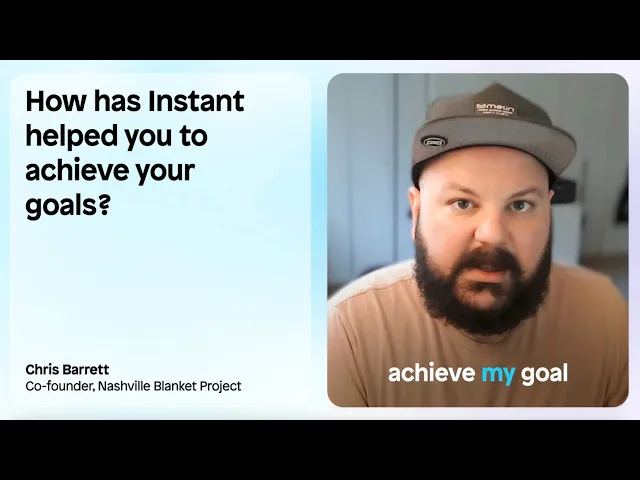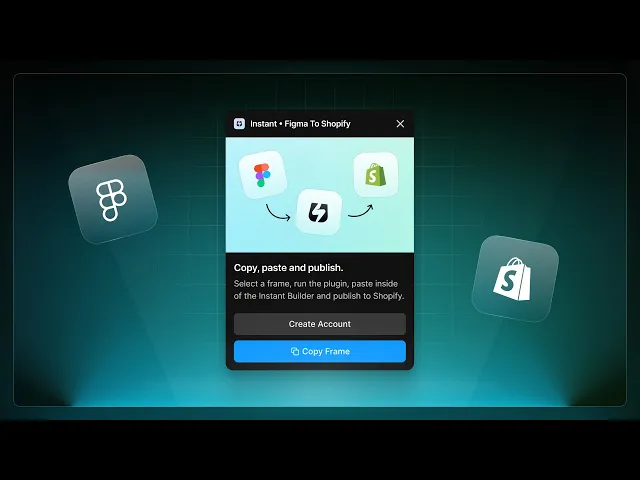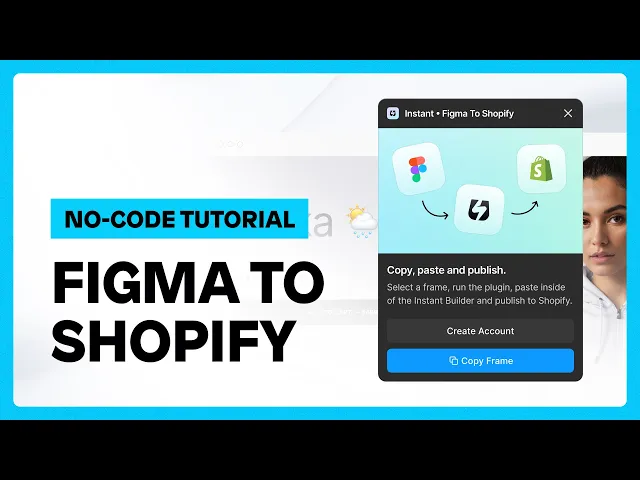
Transforming Figma designs into Shopify stores: A comprehensive guide
Rebecca Anderson
Transforming Figma designs into Shopify stores: A comprehensive guide
Converting your Figma designs into Shopify designs is simpler than you might think.
Especially with a new Figma plugin that bridges the gap between these two platforms.
This makes taking your designs from Figma to Shopify pages and sections as easy as: connect, copy, paste, and publish!
This blog takes you through a step-by-step guide on leveraging Figma to create eye-catching eCommerce designs, utilizing the Figma to Shopify with Instant plugin for effortless integration, and applying user experience principles to boost your online store's performance.
Discover how to seamlessly transform your design vision into a functional, conversion-optimized Shopify site, and learn about the fundamentals of Figma and Shopify that make this integration essential for your eCommerce success.
Let’s dive in to start your journey to elevate your Shopify store with the power of Figma and Shopify combined!
Mastering the art of Figma to Shopify conversion: A step-by-step guide
Step 1: Creating your design in Figma
In the dynamic landscape of online retail, a visually striking and user-friendly design serves as your competitive edge.
Creating an eCommerce design is not just about aesthetics but about strategically guiding your users across your site. An effective design is one that not only appeals visually but accentuates your product, prompts user engagement, and ultimately drives conversions.
Evidently, having a detailed design is crucial. Luckily, Figma, famed for its robust collaborative features and brilliant design tools, offers a platform where you can create, edit, and share sophisticated eCommerce designs.
Consider factors such as:
product images,
checkout process,
navigation,
and overall aesthetic layout.
All of these elements are paramount to an excellent user experience.
Use Figma's intuitive interface to create these elements.
Start with your site layout: the structure and orientation of different parts of your Shopify store.
Next, the product display: paying attention to image quality and product placement is pivotal.
Remember, you're not just listing items; you're showcasing your brand's story and identity through these products.
Finally, prioritize a seamless checkout process. Nothing detours a potential sale like a complicated checkout procedure. Opt for a simple, secure, and straightforward path.
Step 2: Using the Figma to Shopify plugin
Next, we dive into the Figma to Shopify with Instant plugin, your bridge between Figma designs and Shopify stores.
One of the easiest and fastest ways to turn your Figma design into a Shopify store is with the help of the Instant Shopify Page Builder.
With this plugin, you can export any Figma frame to the Instant, and publish it to your Shopify store in seconds.
Installation is straightforward.
1. Install the plugin for free in the Figma community (app store)
2. Connect your Shopify store to Instant.
Create your Instant account at https://app.instant.so/register and connect your Shopify store to your Instant project.
3. Launch the Figma to Shopify plugin
Launch Figma and select the “File” tab, then proceed to the “Plugins” section.
Choose “Manage plugins…” search for the “Figma to Shopify with Instant” plugin, and click on “Run.”
The icon will then appear on your Figma dashboard, ready for use.
Step 3: How to convert Figma designs to Shopify

Finally, the main event: transforming your Figma designs into a Shopify store.
This is as easy as: copy, paste, and publish!
Here’s how to turn your Figma frames into Shopify pages or sections using the plugin:
Select the frame you want to copy.
Run the Figma to Shopify with the Instant plugin.
Paste inside the Instant Page Builder.
Edit the pages in Instant to make the pages dynamic and responsive
Publish your designs as Pages or Sections to your Shopify theme with one click!
Now, your Figma design is alive and breathing in your Shopify store, ready to engage and convert.
Exporting 1 page and 1 section to Shopify is free, so this plugin makes it easy and affordable to get started with Figma to Shopify conversion! (If you want to export more pages and sections to your Shopify store, you can upgrade to a paid Instant plan later).

Best practices for exporting Figma to Shopify designs
For the best results - keep the following best practices in mind when converting your Figma designs to Shopify with this plugin.
Use auto layout as much as possible for the best result.
This will automatically convert all layers to responsive web elements, making it even easier to publish your designs to Shopify.
All layers will be preserved when you paste in Instant.
If done correctly, you only need to add your finishing touches in the Instant Page Builder to make your layouts fully responsive on all devices!
What is supported with this plugin:
The Instant plugin supports:
Auto layout
Absolute positioning
Images
Borders
Opacity
Shadows
Typography
Rotation
Vector and shape conversion to SVGs
But why this plugin?
Well, it effectively streamlines the process of converting your distinct Figma designs into functional Shopify themes. This saves you valuable time and economic resources.
Here's how Chris Barrett, a Shopify store owner, has used this plugin to eliminate coding from his Figma to Shopify design workflow:
Additionally, Instant your design mockups into native Liquid, CSS, and JavaScript code.
And optimizes your content for performance by minifying all the JavaScript and image files and serving most assets from the Shopify CDN.
All of this helps ensure your webshop is built using all the best practices so it loads quickly on all devices.
Furthermore, Instant is an all-visual, no-code page builder, which makes it easy to make any last tweaks or edits to your pages and sections once you’ve copied them to Instant!
Not forgetting the customizable options it gives you, incorporating the Figma to Shopify with Instant plugin into your design workflow can truly be your gateway to a unique, interesting, and easy-to-navigate Shopify store.
Enhancing your Shopify store design with Figma
Now that you know how to convert simple Figma designs to customizable Shopify stores easily, let’s explore how to translate excellent user experience (UX) principles in Figma to your online Shopify store.
Customizing your Shopify store
With Figma and Instant at your disposal, optimizing your Shopify store becomes a breeze, thanks to their extensive customization options.
Both Figma and Instant’s flexibility allow you to shape your online store to seamlessly align with your brand identity.
For instance, you can easily adjust the layout, colors, fonts, and overall aesthetic of your eCommerce platform without requiring extensive coding knowledge.
One easy way to get started is with the free Figma to Shopify UI Kit - this contains critical pre-designed components to help provide a strong base for your page and section designs.
How Figma allows for customization
Incorporating user experience (UX) principles
A successful Shopify store is more than just an appealing design. Its success lies in its user experience (UX).
In fact, according to the Baymard Institute, nearly 70% of online shopping carts are abandoned due to poor UX.
Here's where Figma comes in.
As a design tool, it enables businesses to apply the golden rules of UX right off the bat.
Figma offers the scope for creating a streamlined buying experience by simplifying navigation, reducing friction, and ensuring consistent design elements.
Shopify stores designed with UX principles are more likely to keep visitors engaged and convert them into customers.
However, applying UX principles in Figma isn't just guesswork.
It combines principles such as clarity, simplicity, immediate recognition, accessibility, and credibility.
And these elements don't have to be complex.
Even the simple rule of thumb: "Make all interactive elements obvious," can dramatically boost user engagement rates.
How to apply UX principles in Figma
Implementing UX principles in Figma begins with understanding your target audience, their needs, and their online shopping behavior.
With these insights, you can create a design that intuitively captivates and navigates these users towards desired actions - be it buying a product, subscribing to a newsletter, or creating an account.
These UX-optimized designs can significantly optimize conversion rates and improve customer satisfaction while eventually maximizing return on investment (ROI) for your eCommerce platform.
Therefore, as you transition from Figma to Shopify, remember to incorporate UX principles - your bottom line will thank you for it.
Figma & Shopify: Understanding the basics
If you’re new to Figma or Shopify, let’s take a step back and quickly establish the fundamentals of Figma and its importance in eCommerce site design. And let’s dive into Shopify's role in transforming online business landscapes.
This will help you to better understand the benefits of integrating Figma with Shopify for a seamless store design experience.
What is Figma?
Figma is NOT your regular digital design tool.
It's a remarkably collaborative interface design tool that allows seamless work across teams. Operating in the cloud, it offers accessibility around the clock and on any device, enabling real-time collaboration on projects.
The intuitive, similar-to-sketch interface makes it an easy pick for designers.
The fundamental advantage Figma offers is its versatility for prototyping and workflow streamlining.
The key features include Components, which facilitate better design systems, and Live Embeds, which allow Figma designs to be integrated directly into documentation, eliminating manual updates.
Figma takes the guesswork out of design collaboration, making it an invaluable tool for eCommerce.
Collaborative, intuitive, and designed for efficiency – these are the keystones making Figma stand out in digital design tools.
What is Shopify?
Step into the fascinating world of Shopify – an eCommerce platform redefining the way businesses operate online.
Shopify makes it possible to create a customized, professional online store, allowing business owners to sell anywhere, anytime.
Known for its flexibility, Shopify is a powerful tool that manages end-to-end eCommerce activities.
From product inventories to secure checkouts, Shopify wraps it all under one platform.
Combine this with an enticing array of themes offers, extensive app integration possibilities, and a dedicated POS system; it's easy to see why it's a popular choice among online retailers worldwide.
Practicality and freedom in customization are the main attractions of Shopify. These make it an extremely valuable tool for companies looking to create unique, customer-centric online shopping experiences.
Why use Figma for Shopify store design?
Imagine bringing together the collaborative design power of Figma with Shopify's advanced eCommerce features. The result? A powerful, user-friendly, business-centric online storefront.
Figma's precision in conveying design ideas, combined with its wonderful collaboration capabilities, makes it an excellent choice for designing Shopify stores.
Designers can collaborate in real-time, tweak the store design, and have instant feedback, facilitating quick and effective design alterations.
This synergy between Figma and Shopify makes it ideal for creating high-converting, well-designed stores.
But until recently, there was one element that was missing - how can you seamlessly transform your Figma designs into Shopify stores?
That’s where the Figma to Shopify with Instant plugin comes in.
Successful online businesses swear by the combination as it helps them churn out aesthetically appealing and functional online stores in less time.
Because with Instant, Figma to Shopify doesn’t need coding expertise anymore. The page builder itself converts your Figma into native Liquid, CSS, and JavaScript code.
Shopify and Figma have reimagined design possibilities together, with the Instant plugin serving as a bridge between the two platforms.
Figma to Shopify tutorial: Extra resources

Now that we’ve covered the basics behind how to transform your Figma designs into Shopify stores, we’ll explore additional online resources, communities, and tutorials that can assist you!
This will help you to convert your designs from Figma to Shopify with ease.
Online tutorials and guides
Free and accessible online resources form a strong foundation for the transformation from Figma designs into Shopify stores.
Here are a few resources to get you started:
Additional places to find forums around this topic include Figma to Shopify Reddit discussions, the Figma plugin page, and YouTube.
Community support
As mentioned, an additional source of inspiration and support for your Figma to Shopify projects can be found in the Instant Community on Slack.
There, you will find a channel to ask questions, find more tutorials, or a place to show off your own designs!
Harnessing community support accelerates the learning process and empowers you to transform Figma designs into robust Shopify stores more efficiently.
This community is rich in collaborative spirit and knowledge, ready to offer advice, answer questions, and provide feedback.
Conclusion: From Figma to Shopify, simplified.
From understanding why Figma designs are a game-changer for your online storefront to working through each step of integration with Shopify—we've guided you through the ins and outs of this powerful transformation.
With this knowledge, your store now has the potential to transcend standard aesthetics and functionality, creating a shopping experience that stands out above the rest.
Now, let the designs do their magic. Customize your Shopify store, infuse it with fresh Figma designs, monitor the performance, and refine it accordingly.
With the Figma to Shopify with Instant plugin at your side, bridging the gap between Figma and Shopify is simplified. Try the Figma to Shopify plugin now.
More stories
Shopify
·
Dec 11, 2025
Shopify
·
Dec 10, 2025
Shopify
·
Dec 8, 2025