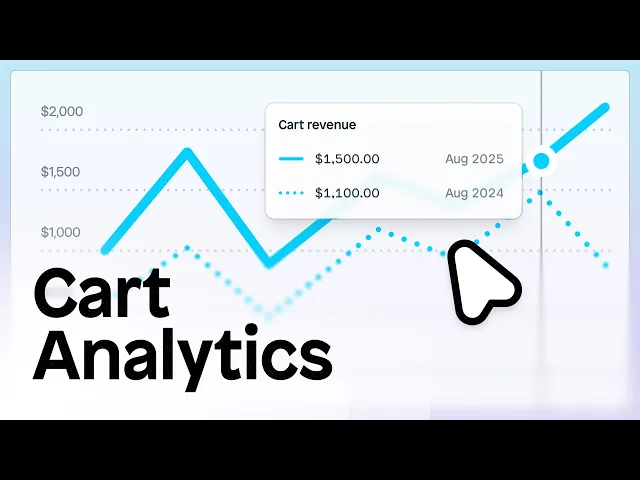
How to add upsells and cross-sells to your Shopify cart drawer
Rebecca Anderson
How to add upsells and cross-sells to your Shopify cart drawer
Adding upsells and cross-sells to your Shopify cart drawer is one of the simplest ways to increase average order value (AOV) without changing your ad spend. The cart drawer is the last step before checkout, which makes it the perfect place to remind customers of related products or limited-time offers. Whether you want to showcase product bundles, accessories, or add-on discounts, your cart drawer can do much more than just summarize a purchase.
In this guide, we’ll cover what upsells and cross-sells mean, why they’re effective inside the cart drawer, and how to add them to your Shopify store using Instant Page Builder.
What are upsells and cross-sells in Shopify?
Upsells are product suggestions that encourage customers to upgrade or add more value to what they’re already buying. For example, if someone adds a moisturizer to their cart, an upsell might be a larger size or a premium version of that same product.
Cross-sells, on the other hand, promote complementary items that go well with what’s already in the cart. If the shopper adds a moisturizer, the cross-sell might be a cleanser or serum from the same line. Both tactics work because they feel natural and relevant to the customer’s purchase intent.
Why use your cart drawer for upsells?
Your Shopify cart drawer is one of the most strategic spots to promote related products. It appears when a customer is ready to check out, but before they finalize their purchase. That’s a high-intent moment; they’ve already decided to buy, so small nudges can have a big impact.
Unlike pop-ups or post-purchase offers, the cart drawer doesn’t interrupt the experience. It keeps customers focused and in control. They can review their order, adjust quantities, and add suggested products in a single view. That simplicity often leads to higher conversion rates and a noticeable lift in AOV.
That's why you need a Shopify Cart Drawer app like Instant to create a custom, on-brand slide cart for your own store.
How to add upsells and cross-sells to your Shopify cart drawer using Instant
With Instant Page Builder, you can add upsells and cross-sells directly to your Shopify cart drawer without using multiple apps or writing code. If you haven’t set up your cart drawer yet, follow our Shopify cart drawer setup guide before continuing.
Here’s a quick walkthrough:
Create your cart drawer in Instant: Build a design from scratch, or customize a pre-built cart layout from the template library.
Add a product recommendation block: Add a product or collection block to feature recommended products. You can connect it to a “Frequently Bought Together” collection or a manually curated upsell list in Shopify.
Customize your design: Adjust spacing, text, and button styles to fit your brand. Make sure the section feels visually consistent with your store’s product pages and checkout flow.
Add conversion nudges: Short phrases like “Add this and save 10%” or “Almost sold out” can help drive action without being intrusive.
Preview and publish: Always test your drawer on both desktop and mobile. Once you’re happy with how it looks, publish it directly from Instant to your Shopify theme editor.
Because Instant integrates natively with Shopify, every change updates instantly, and you can tweak offers or test variations anytime.
Best practices for cart drawer upsells
When adding upsells or cross-sells, focus on products that make sense for your customer’s purchase. Relevance builds trust and increases the chance of conversion.
Keep your cart drawer clean and easy to scan. Limit the number of recommended products to avoid visual clutter. Two to three upsell options are usually enough.
Also, don’t forget to measure performance. Use Shopify Analytics or your preferred dashboard to track AOV and engagement rates. Even small design changes, like button size or product order, can affect results.
Make sure the section feels visually consistent with your store’s product pages and checkout flow, you can see examples of well-designed drawers in this Shopify cart drawer design ideas roundup.
Examples of effective Shopify cart drawer upsells
Here are a few examples you can use for inspiration:
Complementary add-ons: A jewelry brand can suggest cleaning kits or storage boxes.
Bundles and kits: A skincare brand can promote a “Complete Routine Set” when a single product is added.
Limited-time offers: A coffee store might show “Add a mug for 20% off” before checkout.
Free shipping nudges: Display a progress bar with “You’re $8 away from free shipping” and link to small add-ons.

Measure and optimize your results
Once your upsells and cross-sells are live, track their impact. Monitor how often customers add suggested products and how much your AOV increases over time.
You can easily track the impact of your Cart Drawer in Instant with our Cart Analytics feature:
How to build your own custom cart drawer
Adding upsells and cross-sells to your Shopify cart drawer is one of the easiest ways to increase revenue from your existing customers. It improves the shopping experience, boosts AOV, and takes just a few minutes to set up with Instant.
If you’re ready to build a high-converting, branded Shopify cart drawer, start customizing yours with Instant Page Builder today.
Weekly Shopify tips from our founder in your inbox. Read in 3-mins or less. Start converting like an eCommerce expert.
More stories
Shopify
·
Dec 11, 2025
Shopify
·
Dec 10, 2025
Shopify
·
Dec 8, 2025






