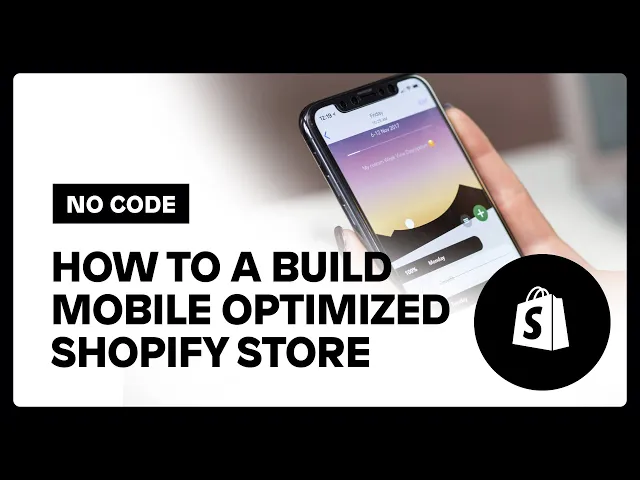
10 Shopify website design ideas to elevate your online store
Instant Team
10 Shopify website design ideas to elevate your online store
Your website has just a few seconds to make a first impression. If it’s slow to load or the design doesn’t grab attention, most visitors will leave—67% if it takes more than 3 seconds to load, and 38% if they don’t like the way it looks.
Designing your Shopify store isn’t about throwing in trendy colors or flashy buttons. It’s about building trust, guiding visitors seamlessly, and ultimately making it easier for them to buy from you.
Think about the last time you made a purchase online. Did the site feel trustworthy? Was it easy to navigate? The most successful Shopify stores nail these moments by creating an experience that feels smooth and intuitive, taking shoppers from browsing to checkout without a hitch.
At Instant, we’ve helped brands transform their Shopify stores, from creating layouts that convert to optimizing for lightning-fast load times. This guide covers proven Shopify design strategies to help your store stand out, build trust, and boost sales in 2025.
Let's make your Shopify store stand out and sell more.
How to design a Shopify website
You can design your site on Shopify, even with little technical skills.
Customizing themes on Shopify can help align your site with your brand's identity.
Starting a website on Shopify involves choosing a plan and a theme that suits your needs.
Getting started with Shopify
To design a website on Shopify, the first step is to create an account. Head over to Shopify's homepage and click on "Start free trial." You'll be prompted to enter your email address and set a password. Once you've done this, you’ll need to select a plan. Shopify offers various plans catering to different business needs. Consider the features each plan offers and decide which works best for your store. While setting up your account, make note of the free trial period. This way, you can test the platform before committing financially.
After selecting a plan, you need to pick a theme. Shopify has both free and premium themes. Explore the Shopify Theme Store and choose one that aligns with your brand’s aesthetics. Selecting the right theme is crucial. It will set the tone for your entire website. Make sure the theme has the functionalities you need and looks appealing. You may want to explore themes that are visually aligned with your brand, keeping user experience in mind.
Customizing your Shopify theme
After choosing your theme, it's time to personalize it. Shopify offers a user-friendly drag-and-drop editor, making it easy to design your site layout. To start modifying, go to your Shopify dashboard and click on “Online Store” > “Themes.” Then, click on “Customize” next to your selected theme. The drag-and-drop editor allows you to rearrange elements like banners, products, and collections. This flexibility helps you design a homepage that fits your store's needs.
Next, change the colors and fonts to solidify your brand identity. Still in the theme editor, navigate to "Theme settings" and click on "Colors." Here, you can adjust background, text, and button colors. A consistent color scheme can enhance your brand’s recognition. Similarly, under "Typography," select fonts that reflect your brand's character. Combining these elements will give shoppers the feel of your brand at first glance.
Is it free to make a website on Shopify?
Shopify does come with some initial costs. Although Shopify offers a free trial, you’ll eventually need to select a paid plan to keep your site live. Monthly fees vary depending on the features you need. Despite these costs, designing a website on Shopify is user-friendly and flexible, allowing you to compete effectively with other businesses.
Adding products and content
To make your Shopify website functional, you'll need to add products and other relevant content. Start by going to your dashboard. Click on “Products” > “Add product.” Upload high-quality images for each of your items. These should clearly display the product to give potential buyers a comprehensive view. Next, optimize product descriptions. Be descriptive, but get straight to the point. Potential buyers should know what they're getting. Include essential details like size, color, and material.
Besides products, your site needs engaging content. This includes elements like the About Us page, contact information, and FAQs. Craft your About Us page to give visitors insight into your company’s story and values. Well-crafted content makes your website authentic and encourages trust with your visitors.
For more detailed tips on creating a successful Shopify website, check out this in-depth guide on how to create a Shopify website.
Enhancing your Shopify design with Instant Page Builder
If you're looking for more flexibility than Shopify's built-in tools, Instant Page Builder is an excellent option. This intuitive tool allows you to create fully custom pages and sections for your Shopify Theme without needing coding skills. Whether you're starting from scratch or improving an existing design, Instant provides an easy way to build landing pages, product displays, or even entire storefronts that align perfectly with your brand.
Responsive e-commerce themes
Themes must adapt to all device sizes.
Built-in shopping carts enhance user experience.
Choosing the right theme
Picking the right theme is essential. Ensure it adapts to screens of different sizes. A good theme will adjust itself on desktops, tablets, and phones alike. Check if the theme has built-in e-commerce tools such as shopping carts and product galleries. These features help in making the online shopping experience smooth and user-friendly. When browsing themes, also factor in your brand aesthetics to maintain consistency. Avoid themes that are rigid and difficult to customize, as they may not suit your specific needs.
Themes that allow you to add and subtract elements are crucial. They help in tailoring the experience based on customer behavior and preferences. Always read user reviews and ratings. These will give insights into the theme’s performance and user experiences. Visit the theme's demo sites to get a firsthand look at its functionalities before committing to it. Checking how the theme performs during high traffic periods is also wise, as lagging sites lose customers.
Customizing responsiveness
To ensure your theme looks good across different devices, begin by testing on various screen sizes. The Shopify platform has tools that make it easier to check responsiveness. Use Shopify's Theme Editor, which allows changes without diving into complex code. Adjust layout options like margins and padding to see how each change impacts the mobile display. Make small changes and view the results in real-time, ensuring that the website remains intuitive.
In terms of browser compatibility, run tests on popular browsers like Chrome, Firefox, and Safari. Each browser may render certain elements differently. Issues can arise when elements overlap or fonts appear distorted. Use browser tools to view these discrepancies and fix them promptly. Maintaining a checklist of each device and browser test ensures consistency and comprehensive analysis.
Leveraging Shopify tools
Shopify offers tools to tweak layouts specifically for mobile viewing. Its 'Sections Everywhere' feature enables you to move parts of your site to better suit smaller screens. This flexibility is great for rearranging elements like navigation buttons to be more accessible on mobile. Adjust font sizes, as overly large fonts can dominate smaller screens, making other important elements less visible.
Mobile optimization should include testing load times. Slow websites deter visitors and may impact sales negatively. Use Shopify’s Insights and Speed tools to assess page load performance. Compress images and implement lazy loading where images load only when needed. This keeps the site quick without sacrificing quality. These adjustments improve user experience significantly, enhancing the likelihood of conversions and user engagement.
Theme customization made easy
While Shopify themes offer a solid starting point, they can sometimes feel restrictive when it comes to advanced customizations. That's where Instant Page Builder shines. It lets you design unique page layouts, experiment with animations, and create custom Shopify Theme sections that can be applied across your store. This ensures your Shopify site not only looks great but also functions seamlessly for a better user experience.
Mobile-first design strategies
59% of web traffic is mobile.
Google ranks mobile-friendly sites higher.
Why mobile-first matters
Online shopping happens mostly on phones. In 2023, the number of people using mobile devices for shopping globally increased drastically. As of now, 59.16% of web traffic comes through smartphones. The trend is clear: people prefer to shop on their phones or tablets. This means having a website that works beautifully on mobile is not just nice; it's necessary.
Google also cares a lot about how your website looks and functions on mobile. They use the mobile version of a site to decide how it should appear in search results. Mobile-friendly sites are ranked better. This means if your Shopify store isn't optimized for mobile, it might not show up as high in search results when people are looking for products like yours. More visibility means more potential sales.
Implementing mobile-first techniques
Simplicity in navigation
Start by making sure your site is easy to navigate on a small screen. On mobile, space is limited. Menus should be simple and easy to use. Consider using a hamburger menu, which is the three-line icon that expands when tapped. This keeps your navigation neatly tucked away until needed. Make sure your categories are clear and intuitive so users find what they need quickly.
Keep the number of clicks needed to reach important pages low. Aim for users to reach any page they want in two or three taps. Think about where users might expect certain options and make sure they're in logical spots. Test your navigation with real users; their feedback can guide you in refining the path you’ve created.
Speed and performance
Quick loading times are essential. Users expect pages to load in less than 2 seconds. If your website takes too long, people will leave. First, compress images without sacrificing quality. Large images slow down load times. Use tools that reduce image sizes effectively.
Next, minimize the code on your site. Unnecessary HTML, CSS, and JavaScript should be removed. These can be optimized by using minification, which reduces the size of the code files your site loads. Tools like Google PageSpeed Insights can help pinpoint where your site could improve its loading times.
Readable content and interactions
Make your text readable. Fonts should be at least 16 pixels, ensuring that text isn't too small or difficult to read. Choose fonts that are clear. Arial, Helvetica, and similar styles have good readability on screens.
Ensure buttons are large enough to tap easily. There's nothing more frustrating than trying to tap a button and hitting something else. Increase button size and space them apart. Focus on touch-friendly design. The average finger needs about 40 to 45 pixels.
A mobile-first focus with Instant
Given the growing importance of mobile-first design, Instant Page Builder makes optimizing for smaller screens effortless. With built-in mobile previews and responsive design options, you can ensure every element of your Shopify store—from headers to call-to-action buttons—is perfectly tailored for mobile shoppers. This means faster load times, intuitive navigation, and ultimately, higher conversions.
In summary, a mobile-first approach enhances user experience and search visibility. Focus on easy navigation, quick loading, and clear readability. The result is a site that keeps users engaged and ranks well on Google.
UX/UI Enhancements for Shopify stores
Simplify the shopping process.
Improve the site’s look and feel.
Boost user satisfaction.
Shopify website design guidelines: Best practices
Create clear calls to action and intuitive navigation
Define your main actions: Choose key actions you want users to take, like adding items to the cart or signing up for newsletters. Make sure these actions align with your business goals.
Design eye-catching buttons: Use contrasting colors for buttons to make them stand out. Place them in areas where users naturally look, such as the top center of the page or right next to product images.
Ensure button clarity: Use action words on buttons. “Buy Now” is more effective than “Submit” because it tells users exactly what will happen next.
Streamline navigation menus: Limit your top-level menu items to around seven to keep the navigation simple. Too many choices can overwhelm users.
Use breadcrumbs: Implement breadcrumbs to show users where they are on the site. This small line of navigation at the top of the page helps users backtrack easily if needed.
Test your navigation: Ask someone unfamiliar with your site to find specific products. Their experience will help you spot areas where users might get lost.
Optimize the checkout process to reduce cart abandonment
Simplify the checkout steps: Aim for fewer steps to reduce friction. Ideally, the process should be no more than 3-4 steps from the cart to order confirmation.
Enable guest checkout: Allow users to check out without creating an account. This reduces barriers, especially for first-time visitors.
Offer multiple payment options: Provide different payment methods to suit various preferences, like credit cards, PayPal, and digital wallets.
Display progress bars: Show users where they are in the checkout process. A simple progress indicator at the top of the page helps set expectations.
Reduce form fields: Ask for only the information necessary to complete the transaction. Too many fields can slow users down or discourage them altogether.
Set up error notifications: Ensure any errors in form filling are highlighted immediately and explain how users can fix them.
Choose colors that guide users’ attention effectively
Establish a color palette: Choose a set of 3-5 colors that work well together and reflect your brand's identity. This helps maintain a consistent look and feel.
Highlight key elements: Use bold colors to draw attention to focal points like calls to action, discounts, or special offers.
Use contrasts wisely: Ensure sufficient contrast between text and background for readability. This is crucial for accessibility.
Stay consistent: Use the same colors for similar actions or elements throughout the site. This consistency makes the interface more intuitive for users.
Test color choices: Experiment with A/B testing for different color schemes to see which resonates best with your audience.
Maintain consistent branding throughout the site
Incorporate brand colors: Integrate your color palette into buttons, headings, and graphics to reinforce your brand identity across the site.
Use consistent fonts: Choose 2-3 fonts for different purposes such as headings and body text. Ensure they are readable across all devices.
Align image styles: Use a consistent style for images, whether that’s illustrated, minimalist, or realistic. This visual harmony enhances the overall user experience.
Reinforce with logos and taglines: Position your logo on every page, usually in the header, with a clickable link back to the homepage. Include your tagline in relevant sections to remind users of your brand message.
Review brand guidelines: Regularly check your site against your brand guidelines to ensure consistency in elements like tone, imagery, and typography.
By focusing on enhancing the UX/UI of your Shopify store, you create a more inviting and efficient shopping experience. This helps not only retain customers but also motivate them to return.
Conversion-focused design tips
Boost sales with customer reviews and urgency tactics.
Analyze site data for better conversions.
Test variations for optimal designs.
Improving conversion rates
Start by leveraging existing customer feedback.
Incorporate customer reviews and testimonials: Reviews build trust. When potential buyers see positive feedback, they're more likely to make a purchase. Make sure reviews are visible on product pages. Use platforms like Yotpo or Shopify's built-in tools. Reviews should appear close to product descriptions for maximum impact.
Implement urgency tactics: Create a sense of urgency with limited-time offers. Phrases like "Offer ends soon" or countdown timers can encourage quick decisions. Ensure these offers are genuine. False urgency can erode trust.
To enhance these tactics:
Highlight how many items are left.
Use emergency colors like red for countdowns or calls to action.
Streamlined for conversions
For merchants focused on boosting their sales, Instant Page Builder integrates features designed to enhance conversions. Add testimonials, countdown timers, or product bundles directly to your pages without relying on third-party apps. By keeping your store design clean and conversion-focused, you can better guide customers toward completing their purchases.
The aim is to guide the customer toward making a purchase without them overthinking.
Tracking performance
Monitoring the results is as important as setting up the tactics. This ensures efforts are effective and helps identify areas to improve.
Use Shopify Analytics: Familiarize yourself with Shopify's built-in analytics. It offers insights into conversion rates, traffic sources, and customer behavior. Visit the 'Analytics' tab from your Shopify admin panel. Regularly check metrics like sales over time, conversion rate, and locations of your visitors.
A/B test different page elements: Don't guess what works best; test it. A/B testing allows you to compare two versions of a page to see which one performs better. This means changing one element, like a headline, and keeping everything else constant. For testing, apps like Google Optimize can help.
Incorporate different changes like color adjustments, button sizes, or images. Over time, these insights will help fine-tune your site for better performance.
Continue to use data to guide decisions. With every test, you'll understand customer preferences better, leading to more informed strategies.
Ensure regular reviews of both analytics and tests to keep the site performing well and bringing in sales.
Bring your Shopify Website design to life
Website design shapes how customers see and interact with your online store. A well-designed Shopify store needs to work smoothly on all devices, load fast, and guide customers to buy products.
The design tips we covered today will help you create a store that looks good and works well. Start with choosing a responsive theme that fits your brand. Then, make sure your site loads fast on phones and shows clear product information. Pay attention to user experience by making navigation easy and checkout simple.
Keep testing your design choices through Shopify's analytics. Watch how customers use your site and fix any problems quickly. Small improvements in design can lead to more sales.
Remember that good design is about serving your customers better. When customers find what they want quickly and check out easily, they're more likely to come back. Take time to implement these Shopify website design ideas step by step. Start with one change, test it, then move to the next.
Your online store can become a powerful sales tool with the right design approach. The work you put into design today will pay off in customer satisfaction and sales tomorrow.
More stories
Shopify
·
Dec 11, 2025
Shopify
·
Dec 10, 2025
Shopify
·
Dec 8, 2025






